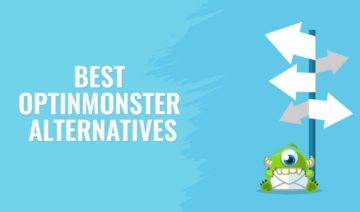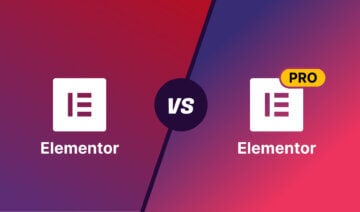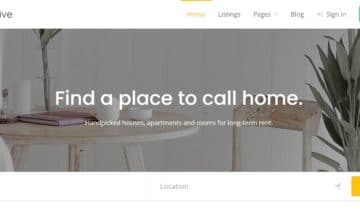Planning to start a paid membership program on your WordPress site? Struggling to choose between Paid Memberships Pro vs MemberPress? You’ve come to the right place.
Paid Memberships Pro is a freemium membership plugin that gives you everything you need to set up a simple membership program, such as unlimited membership tiers and easy content restriction. It also has add-ons for more complex options such as creating courses and affiliate programs.
MemberPress is a premium membership plugin that makes it remarkably easy to create membership levels, restrict content, and even build courses for your members. All MemberPress licenses come with access to Easy Affiliate too.
I’ve spent the past couple of weeks testing both of these plugins. In this guide to Paid Memberships Pro vs MemberPress, I’ll share what I’ve learned so you can choose the best membership plugin to fit your needs.
Let’s dive in!
Paid Memberships Pro vs MemberPress: Pros and Cons
Let’s start our comparison with the advantages and disadvantages of these two popular WordPress membership plugins.
Paid Memberships Pro
Pros
- The core plugin is free
- Offers a specialized block for restricting individual pieces of content in a given post or page
- Compatible with a variety of payment processors, including PayPal, Stripe, Authorize.net, and Braintree
- Free add-ons for creating courses, connecting your membership program to a Discord server, simplifying your taxes, and more
Cons
- The Settings area is crowded and can be overwhelming for new users to navigate
- Essential features such as content dripping and WooCommerce integration require the installation of add-ons
- Integrations with popular tools for email marketing, course building, and eCommerce are limited

MemberPress
Pros
- You can use content dripping to dole out content to members on a specific schedule
- Offers a high-quality course creation tool
- Many different integrations are available, including integrations with a variety of email marketing tools, community-building plugins, page builders, and more
Cons
- Some features that are listed as part of the main plugin are actually add-ons that must be installed separately
- MemberPress is only compatible with PayPal and Stripe; Authorize.net compatibility is only available on the highest-tier plan
- No free version; the annual cost rises significantly after the first year

Similarities and Differences
Here’s what the pros and cons look like when we compare Paid Memberships Pro and MemberPress side by side:
Similarities
- Both plugins allow you to restrict posts and pages.
- There are course-building add-ons available for both plugins, with full ability to restrict content in the courses created.
- Content dripping is possible with both plugins.
- Both plugins can be connected to either PayPal or Stripe to receive payments.
Differences
- Paid Memberships Pro offers a free version.
- MemberPress’ settings, the membership level editor, and especially the course builder are easier to use.
- Paid Memberships Pro is compatible with more payment processors, including Authorize.net and Braintree.
- MemberPress offers more integrations with popular marketing and business development tools.
| Paid Memberships Pro | MemberPress | |
| Free version | ✅ | ❌ |
| Ease of use | ⭐⭐⭐⭐ | ⭐⭐⭐⭐⭐ |
| Customizable member homepage | ✅ | ✅ |
| Content locking for posts and pages | ✅ | ✅ |
| Content locking for custom post types | ✅ | ✅ |
| Content locking for individual blocks | ✅ | ✅ |
| Content dripping | ✅ | ✅ |
| Course building | ✅ | ✅ |
| Affiliate program creation | ✅ (only with the paid version) | ✅ (through Easy Affiliate) |
| Payment processors | PayPal, Stripe, Authorize.net, Braintree, and more | PayPal and Stripe on most plans; the Pro plan offers compatibility with Authorize.net |
| Integrations | ⭐⭐⭐⭐ | ⭐⭐⭐⭐⭐ |
| Cost | Starts at $247/year | Starts at $179.50 for the first year; renews at $359/year |
Feature Comparison
Now that you’ve got a general understanding of the plugins at hand, let’s take a look at how each plugin actually works. I’ve broken this down into five sections:
- Ease of Use/User Interface
- Creating Membership Levels
- Restricting Content
- Course Building
- Connecting a Payment Gateway
I’ll give you a basic idea of how each process works, then determine what plugin offers the best built-in features.
Ease of Use/User Interface
In this section, we’ll look into the admin interfaces of the two plugins. A more intuitive user interface (UI) generally has a flatter learning curve and is easier to navigate, especially for less technical users.
Paid Memberships Pro
The two most important areas of Paid Memberships Pro’s UI are the Dashboard and the Settings area.
The Dashboard provides links to areas where you can set up core aspects of your membership program, such as the membership levels area and email customization. You’ll also find a handy set of charts showing key statistics for your membership program, for example, sales and signup numbers.

The Settings area is where the work actually happens. From here, you can modify membership levels, create discounts, connect a payment gateway, modify emails, and configure more advanced features.

You can move between these areas by clicking the tabs at the top of the screen or using the relevant links in the sidebar menu.
All in all, I found this interface somewhat cumbersome to use. There’s no link to the membership levels in the sidebar, everything is crowded into the Settings area, and as we’ll discuss in the rest of this article, it didn’t get much better when I started exploring the features.
MemberPress
MemberPress doesn’t have a central dashboard like Paid Memberships Pro. Instead, when you click on MemberPress in your sidebar, you’re taken directly to the page where you can view and edit membership levels.

MemberPress also has an extensive dropdown menu that can be accessed in the sidebar of your WordPress admin area. This can take you directly to Memberships, Rules, Coupons, Courses, and other important areas of the plugin. I like this because it’s easy to access without having the cluttered feeling of the top area of Paid Memberships Pro.
The Settings area is also nicely streamlined, with tabs across the top to navigate to various areas. Again, the lack of a secondary top menu makes the whole thing more pleasant on the eye.

Overall, I found MemberPress quite pleasant to work with despite the lack of a centralized dashboard. Everything is easy to find and, as we’ll see later, easy to use.
Creating Membership Levels
Membership levels are one of the most important features of a membership plugin. They let you create member groups with different subscription types and assign different permissions to each level.
Paid Memberships Pro
Paid Memberships Pro lets you create unlimited membership levels with a variety of payment structures, such as monthly and annual fees.
You can also use the membership level creator to set up free trials and even perma-free memberships. Note that you can’t change the payment structure of a membership level once you’ve chosen it.

The membership editor itself is pretty straightforward. The first section lets you create a title and description for the level. You can also customize the confirmation message users receive when they sign up.

The next area is the Billing Details area, where you’ll see the billing options for the payment structure chosen at the beginning, with clear instructions telling you what to enter in each information field.

You can also set a membership expiration date if you want to offer limited-time memberships.
Next is the Content Settings area. Paid Memberships Pro offers complete control of membership permissions from the membership level editor. You can restrict access to whole content categories or select individual posts and pages to protect.

One disappointing thing about Paid Memberships Pro is that if you want to protect other types of content, you’ll need to install the appropriate add-ons. The documentation isn’t very clear on this either, only offering instructions for the custom post types add-on. I figured it out quickly, but this could be a major stumbling block for less tech-savvy users.
The other thing I found a bit strange was where you find the database of membership levels. There is no link to it in the sidebar of the WordPress admin area. Instead, you have to go to Memberships > Settings > Levels.
Despite this initial confusion, once you’ve found the membership level editor, you can finalize the details of your membership levels in just a couple of minutes — maybe a little longer if you need to work with one of the add-ons.
MemberPress
Old school WordPress users will notice right away that the MemberPress membership level editor looks a lot like the classic WordPress editor.
On one side, you have areas for the membership title and description, and on the other side, you have the ability to set up the payment structure and publish your membership.

Further down the page is the Membership Options area, where you can customize a variety of settings, including how registration works, who can purchase the membership, and what the price box looks like on the signup page.
You can also use this area to customize the thank you page and welcome email your customers receive when they sign up for a membership.

This area is quite easy to use, and I was particularly impressed by the options for the price box, which make it easy to create a highly attractive pitch for your membership level.
The one drawback of MemberPress’s system is that you can’t actually edit what content your members will gain access to in this area. As I’ll discuss in the next section, this must be done through the Rules area of MemberPress.
Restricting Content
Now let’s see how you can create members-only content with Paid Memberships Pro versus MemberPress.
Paid Memberships Pro
There are two ways to restrict content in Paid Memberships Pro.
The first, as we’ve already discussed, is to list protected content in the membership levels editor. This is a great way to protect content that existed before you set up your membership levels.
The other way to restrict content is done directly in the WordPress block editor when you’re creating content. You’ll find a Require Membership option within the sidebar, which lists all of your membership levels. You can make the content available to as many different membership levels as you like.

Any content restricted in this way will automatically be added to the Content Settings for the appropriate membership level. This makes it easy to view and edit the content your members can see at any time from the membership level editor.
MemberPress
MemberPress allows users to restrict content by using Rules that are accessed by going to MemberPress > Rules in the WordPress dashboard.
This area lets you select a type of content to protect and the conditions people need to meet to see it. You can also set up a content dripping schedule here.

There are a few notable things about the rules system. First, you’ll find that you can restrict more types of content, including product categories and individual products. MemberPress also lets you restrict content to specific membership levels, individual members, or WordPress user roles. Plus you can set up content dripping right away, no add-ons required.
Another great thing about the MemberPress rules system is that you don’t have to separately toggle the content permissions for each membership level. You can create one rule and apply it to all membership levels, making the content available to all members at once.
Unfortunately, MemberPress doesn’t offer a way to protect content within the block editor — everything must be done through the Rules menu.
Course Building
Both Paid Memberships Pro and MemberPress allow you to build courses and include them in your membership plans.
Paid Memberships Pro
Paid Memberships Pro offers a free Courses for Membership add-on that can be used to create courses directly in WordPress. The course editor uses the WordPress block editor as its base, with an additional Lessons area for organizing lessons.

Unfortunately, the Lessons area is somewhat clunky to use, with no drag-and-drop features for easy reordering.
Courses for Membership can also be used to integrate Paid Memberships Pro with LearnDash, LifterLMS, Sensei LMS, and Tutor LMS.
For more information about these popular learning management system (LMS) plugins, check out our detailed LearnDash Review, LearnDash vs LifterLMS comparison, or Tutor LMS Review too.
MemberPress
MemberPress offers a MemberPress Courses add-on to all users. It uses a visual builder with drag-and-drop technology to make it easy for you to build and organize course curriculum.

You can also use the MemberPress Course Builder to create quizzes and set up progress tracking for students to see how much of a course they’ve completed.
All in all, the MemberPress Course Builder offers a robust set of features to match other Learning Management Systems. I also found it quite easy to use.
Connecting a Payment Gateway
Collecting payments from members is an essential feature of a membership plugin, so let’s see what payment options Paid Memberships Pro and MemberPress offer.
Paid Memberships Pro
Paid Memberships Pro can be connected to a variety of payment gateways, found in Memberships > Settings > Payment Gateways & SSL. The main payment gateways are PayPal, Stripe, Authorize.net, and Cybersource. You can also accept payments by check.
Regardless of the payment system you choose, the setup is pretty simple, requiring only some basic account information and currency/tax rate information.
Note that you can only have one payment gateway connected to Paid Memberships Pro.

MemberPress
MemberPress is compatible with PayPal, Stripe, and offline payment, with the ability to have all three payment options available at the same time. Stripe is the easiest to set up, only requiring you to log into Stripe to connect it.

The one thing I dislike about setting up payment gateways through MemberPress is that you can’t edit tax settings on this screen. Instead, you have to go to Settings > Taxes to set up tax calculations.
Feature Comparison – Winner: MemberPress
On the surface, the features of these two plugins seem evenly matched. However, digging deep into the debate of Paid Memberships Pro vs MemberPress revealed that MemberPress is the superior plugin here.
MemberPress offers more built-in features, so you don’t need to install many add-ons. The plugin is generally easier to use, including the course builder add-on.
Add-ons and Integrations
Add-ons and integrations let you enhance your site with extra features and connect it with third-party tools, so they can be a deciding factor when choosing a membership plugin.
Paid Memberships Pro
Paid Memberships Pro offers 31 free add-ons, plus tons of premium add-ons for paid users (see all add-ons).
However, many of these add-ons are for things that are built-in features of other membership plugins, such as content dripping and WooCommerce integration.
Other add-ons offer more advanced features and integrations, such as members-only events and Discord integration. The add-ons become more significant if you invest in a paid plan, with things such as a developer’s toolkit, member badges, and gift memberships.
MemberPress
MemberPress offers a robust collection of add-ons for things such as course building, creating an affiliate program, and setting up gift memberships. There are also several add-ons for integrating MemberPress with a variety of popular tools, including Elementor, AWeber, and MonsterInsights.
The integrations available vary based on the plan you choose, with more advanced plans offering things such as additional payment gateways and developer tools.
Add-ons and Integrations – Winner: MemberPress
MemberPress wins this category thanks to its ability to integrate with more popular tools for page building, marketing, and customer relationship management.
Support and Documentation
Documentation and customer support are both important aspects of user experience, especially if you are new to membership plugins.
Paid Memberships Pro
Paid Memberships Pro offers a knowledge base to everyone who creates an account on their website, including free users. The articles are organized by topic and cover numerous aspects of setting up the plugin and its various add-ons.
Unfortunately, this documentation isn’t always easy to navigate. Some of the articles are confusing, there’s no search function, and documentation for add-ons is kept in a separate area.
If you don’t find what you need in the documentation, your next move depends on the plan you’re using. Free users can access limited support through WordPress.org, while paid users can get one-on-one online support through the Members Support Area.
MemberPress
MemberPress offers an extensive online MemberPress User Manual with dozens of articles to help you set up key aspects of the plugin and its many add-ons. The articles are organized by topic and written in an accessible style. There’s also a search function you can use if you have a specific question.
If your problem can’t be solved with the documentation, you can submit a support ticket through MemberPress’s Support area. Tickets submitted on weekdays will typically receive a response within a couple of hours, with tickets submitted on weekends/holidays receiving a response on the next business day.
Support and Documentation – Winner: MemberPress
MemberPress wins this category of the debate between Paid Memberships Pro vs MemberPress because the documentation is more comprehensive and easier to use. It also promises to answer weekday queries within a couple of hours, whereas Paid Memberships Pro doesn’t list an expected response time.
Pricing
Finally, let’s see how the pricing plans of the two membership plugins stack up to each other.
Paid Memberships Pro
You can get the core Paid Memberships Pro plugin for free from WordPress.org, including access to 31 add-ons.
There are also three premium Paid Memberships Pro plans that grant you access to automated updates, premium support, and more add-ons. The most affordable one is the Standard plan at $247 per year, which gives you one site license, the core plugin and add-ons, and 20 premium add-ons.
MemberPress
There are three MemberPress pricing plans. The most affordable one is the Basic plan, which costs $179.50 in the first year and renews at $359 per year. This plan includes the core plugin with one site license and add-ons for course building, running an affiliate program, and numerous integrations.
Pricing – Winner: Paid Memberships Pro
This is one category where Paid Memberships Pro is the clear winner. The core plugin is free, and the free add-ons give you considerable flexibility for your membership program. The paid version does cost more in the first year, but it’s a full $112 per year more affordable than renewing a MemberPress Basic plan.
Paid Memberships Pro vs MemberPress: The Verdict
The time has come to choose your membership plugin. But first, let’s do a recap of the best aspects of each plugin:
- Paid Memberships Pro makes it possible to launch your membership program, including courses, for free. You can even restrict content as you create it. You can also connect it to a variety of payment gateways, including Authorize.net and Braintree.
- MemberPress offers streamlined, easy-to-understand processes for creating a robust membership program, including a visual course builder. There are also dozens of integrations and add-ons, including the Easy Affiliate plugin.
You should also consider the winner in each of the categories we looked at today:
- Features: MemberPress
- Add-ons and integrations: MemberPress
- Support and documentation: MemberPress
- Pricing: Paid Memberships Pro
All in all, MemberPress wins the competition, with easy-to-use features, numerous add-ons and integrations, and excellent support and documentation. However, Paid Memberships Pro is a good choice if you can’t use PayPal or Stripe or if you don’t have much of a budget to launch your membership program with.
Grab your copy of MemberPress or Paid Memberships Pro today!